-
Listen
Understand
Engage
We put together this quick guide to get you up and running with GatherUp in a fast but educational process. You are just steps away from your start to gather customer feedback and encourage online reviews to manage your customer experience.
Download the PDF version to print off or walk through the steps below.
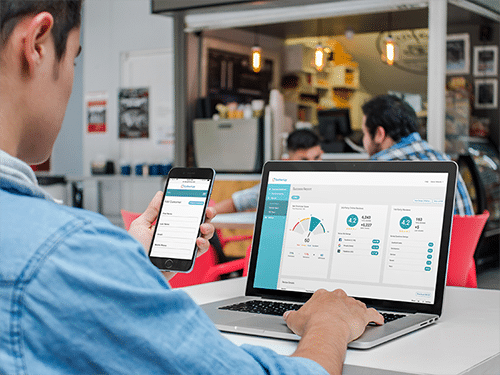
We’re excited you’ve chosen GatherUp as your platform for customer feedback and online reviews. This quick guide will help you get your account set-up and your business started with gathering customer feedback. While GatherUp is a very robust platform, this “Quick Guide” was created to have you up and running in under an hour.
This quick guide will show you how to:
First let’s look at some baseline expectations and terms that will help you.
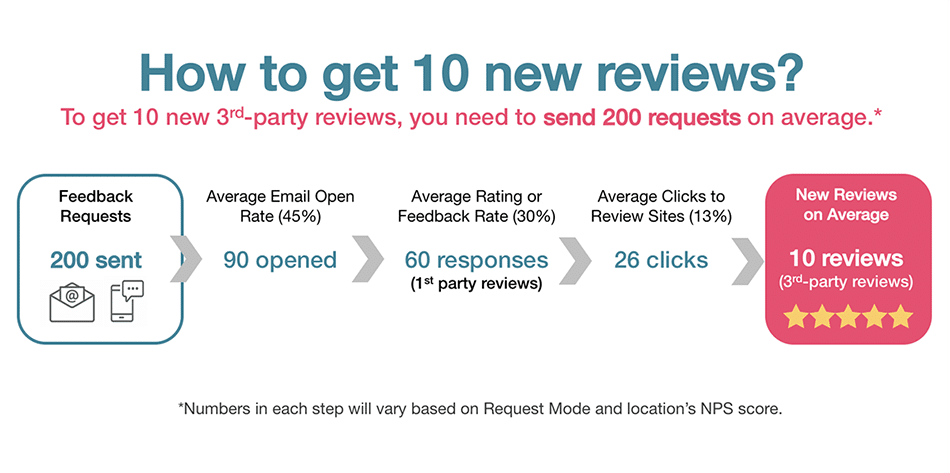
Our Set-Up Wizard covered these steps when you created your account with us, but just to make sure let’s look at each step to ensure your account is complete.
If you have multiple business locations, repeat this process and add each location to the GatherUp platform. If you have more than 20 locations, please contact us so we can provide a bulk location upload spreadsheet.
To edit an existing location in the platform, make sure you are in that location (clicking from Business Dashboard). Go to ACCOUNT and then select BUSINESS DETAILS from the drop-down menu.
In this step, you will select which 3rd-party online review websites you want to direct positive customers to write a review on and which sites to monitor for new reviews. Keep in mind you will need to set these review sites FOR EACH LOCATION, as each location will have a different profile link on these sites to leave reviews specific to that location/profile. You can vary review sites per each location, you can add or delete review sites at any time and you can also re-order them at any time (just drag and drop).
EXAMPLE: Adding the Facebook profile for Plymouth VIP Auto
Facebook Profile: https://www.facebook.com/pg/PlymouthVIPAuto/reviews/
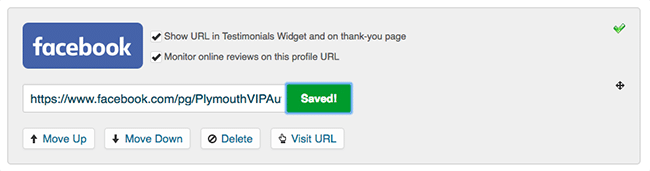
When saved/added you will notice the green check mark as pictured above. You will also notice the checkmarks allowing you to ask for reviews on this site by selecting the “Show URL” line and/or monitor this site for reviews by selecting the “Monitor online reviews” line.
Pro Tip: We have found that a small amount of choice is best when it comes to your selection of online review websites. Try to select between 2 to 4 total. Give a few options for the best response rate. Depending on your plan, you can monitor up to 5 or 10 review sites.
GatherUp uses a process of emails and landing pages to communicate with your customers which we call “Request Modes”. Our modes have various options for requesting feedback, capturing Net Promoter Score, gathering 1st-party reviews and encouraging 3rd-party online reviews.
Each of our three Request Modes has a primary and secondary focus, allowing you to choose a mode that best fits your goals and then customize the options.
Click on REQUESTS and then choose REQUEST MODES from the menu.
Ultimate Mode (3-step): Our full offering of customer feedback features
Primary Focus: Customer feedback, generating 1st-party reviews to display on your website with the Review Widget for SEO benefits, option to ask up to four (4) survey questions and capture your NPS score.
Secondary Focus: Encourage 3rd-party online reviews
Review Mode (2-step): A quick path for NPS and to ask for 3rd-party reviews
Primary Focus: Generate 3rd-party online reviews and capture you NPS Score
Secondary Focus: 1st-party reviews to display for SEO benefits on your website
Direct Mode (1-step): Requests 3rd-party and 1st-party reviews right away
Primary Focus: 3rd-party review request without NPS score and segmenting
Secondary Focus: 1st-party reviews to display for SEO benefits on your website.
GatherUp is in compliance with Google’s Terms of Service for reviews (TripAdvisor too) and does not allow “gating”.
On the Request Modes page, you will select the mode you wish to use on the left side of the page. Once you have selected your mode you will edit the content, steps and options of that mode on the right side of the screen.
It’s important to note that each mode is separate and has its own settings, content and steps to its process. The Request Mode screen is below, with the Ultimate Mode selected.
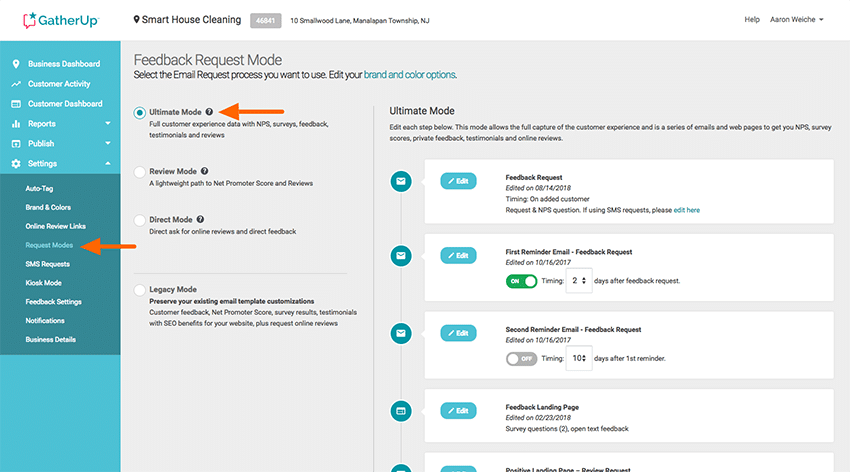
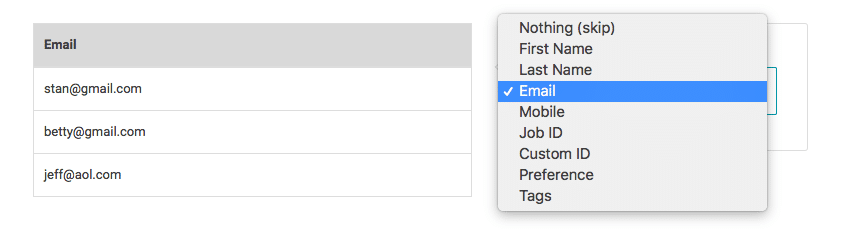
Pro Tip: When setting the AUTOMATIC mode, you may want to consider the normal number of customers you see in a month. If you are uploading your list of new customers once a month, set the emails/texts per day to clear that list in 30 days. If you are uploading a list of 600 customers from 6 months’ worth of transactions, you will want to drop that out over 2 or 3 months. It is BEST to mimic your real-world customer cycle.
Example: Average of 150 customers per month, set to 5 per day. Average of 450 customers per month, set to 15 per day.
*** DO NOT send out all of your requests in one day (our setting helps regulate this). This approach will hamper the dates on your Testimonial Widget display and can also trigger filtering by the online review sites like Google, Facebook and Trip Advisor when multiple reviews show up on one day. The search engines and review sites are looking for a natural flow of reviews, otherwise they get suspicious and start filtering them.
We’ve covered the basics to have you up and running with GatherUp. We’re hoping this Quick Start Guide will help you build better relationships with your valuable customers. Following the tips in this guide will help you get 1st-party and 3rd-party reviews that help market your business to new customers and ratings to ensure you current customers love you.
Answers, FAQ’s, “How-to Articles”, Videos and More
When you are ready to learn more, dig deeper or maybe are in need of further education on our platform visit our User Guide. It is full of how-to articles, video tutorials, best practices, tips and recommendations.
Customer Success
We’re here to help and truly care about your experience and satisfaction with our platform. Our Customer Success team is ready to help you succeed with us.
Community, Knowledge and More
You’ll find us actively sharing on our blog, Twitter, YouTube and Facebook. Please watch your email for news, webinars and updates.
Our goal is to help you connect with your customers to gain valuable insight on what’s important to them. While you happy customers will help your marketing, your unhappy customers will point out where you can improve and our system will help you communicate with them to keep them with you.
GatherUp will make customer experience the backbone of your business, building a continuous cycle of happy customers and powerful reviews to help you capture your next customer.
Net Promoter, Net Promoter System, Net Promoter Score, NPS and the NPS-related emoticons are registered trademarks of Bain & Company, Inc., Fred Reichheld and Satmetrix Systems, Inc.