GetFiveStars lets you track more than just the customer’s name, email and phone. Taking advantage of the Job ID field can help you track and add personalization to your customer profiles. Let’s look at how utilizing the Job ID field can help you capture more data on your customer and report on finer details like specific services and staff members.
What is the Job ID?
The Job ID is an optional field associated to an individual customer. The field allows you to connect an additional piece of information to a customer profile.
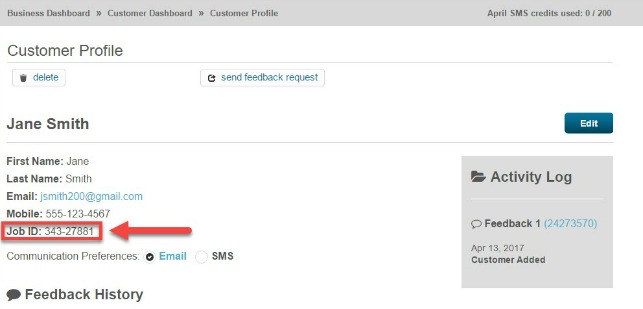
Some Examples of the Job ID in Action:
Job ID for Tracking. Entering a tracking number into the Job ID field is one of the most common uses. By doing so the business is able to easily cross-reference the customer’s feedback to the product or service they received.
For example, an auto repair business could use the Job ID field to enter the customer’s service order number. In this way they could easily match the customer to the services performed.


Job ID for Personalization. Using the Job ID for personalization is another popular use. The Job ID field can be used as a tag. Tags allow you to use information from the Customer Profile in your feedback requests and follow-up emails.
In this example, a pet grooming business might use the pet’s first name in the Job ID field. By adding the Job ID tag they would be able to mention the pet, by name, in the feedback request email. This added personalization can help make a more personal connection between the customer and business.
How Can I Take Advantage of the Job ID?
There are a number of ways to enter the Job ID into the Customer Profile. Here are the most common:
When Adding a Customer Manually:
When adding a customer manually from the Customer Dashboard you have the option of entering the Job ID.
When entering the Job ID:
- Expand the Add a Job or Custom ID section
- Populate the Job ID field with the appropriate data
When Adding a Customer From an Imported List:
When importing a list of customers, column E can be used to specify the Job ID for the customer.
Adding a Job ID to an Existing Customer Profile:
You can add a Job ID to an existing Customer Profile. To edit an existing Customer Profile:
- Drill into the profile and click EDIT (see step one)
- Populate the Job ID field
- Click SAVE
What About the Custom ID?
GetFiveStars also allows you to set a Custom ID for each customer. The Custom ID field can be used for tracking purposes just like the Job ID. However, the Custom ID can’t be used for personalization as there is no corresponding tag in the email templates.
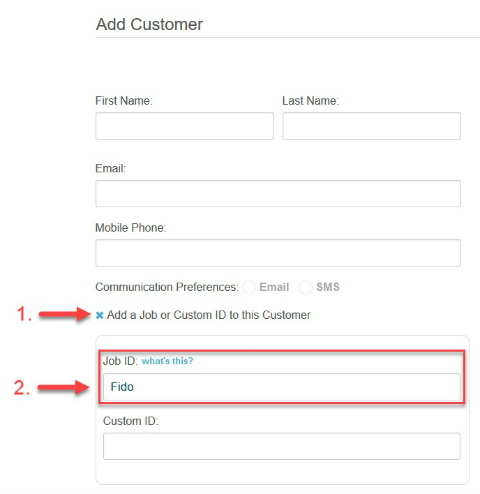

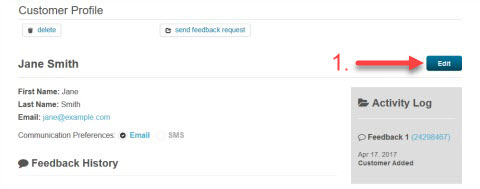
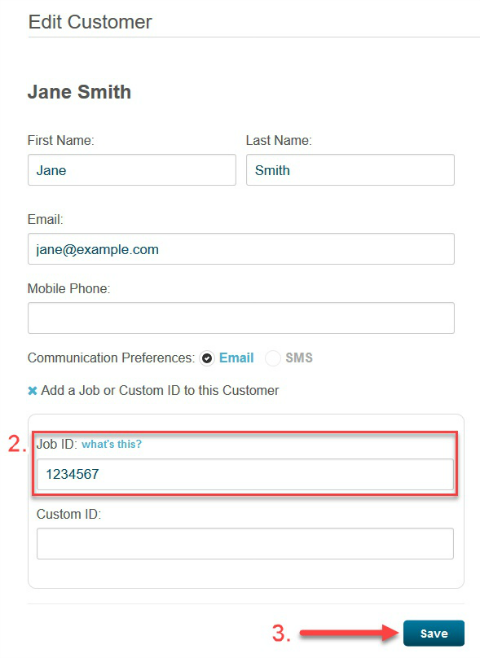
Comments are closed.