Updated: April 19, 2023
What Is a Google Review Link and Why Is It Important?
Finding the Google Review link for your business is one of the most important things you can do to make it easy for your customers to leave you online reviews. A Google review link is a unique web address that leads directly to the review section of a business listing on Google. It is a convenient way for your customers to leave a review without having to navigate through multiple pages on Google. When they click the link, they are taken to a page where they can rate and write a review.
Having your Google Review link is important because it makes it easier to encourage customers to write reviews and share their experiences.
Google uses reviews as one of the factors to determine the ranking of local businesses in search results. A high number of positive reviews can improve your visibility, but reviews in general build credibility and trust. Having the Google Review link for your or your client’s business can help increase the click-through rates (CTR) for customers to leave a review. Historically, Google has changed its URL formats and it’s been a tedious task to find this link for your business, especially if it’s a service area business.
As a result, we’ve put together this guide to help you find or generate the Google Review link for your business. We’ll share how to:
-
Generate your link using a Chrome extension (service-area businesses too!)
-
Manually create your link
-
Use a redirect to “own” your Google Review URL

Use our Chrome extension to generate your Google Reviews link
If you are an agency or local search SEO and need to create this link for a number of businesses or if you’re having trouble finding the Google Review link for your service area business, you’re not alone. That’s why we created an easy Google Review Link Generator Chrome extension. This solution quickly and easily determines the Google Write A Review link and the Maps URL for any business, with or without an address.
To get use this for your Google Reviews link, follow these steps:
-
Add to Chrome.
-
Search for your business on Google so that you can see your business profile.
-
Click on the extension.
-
Copy the “Write a Review URL”.
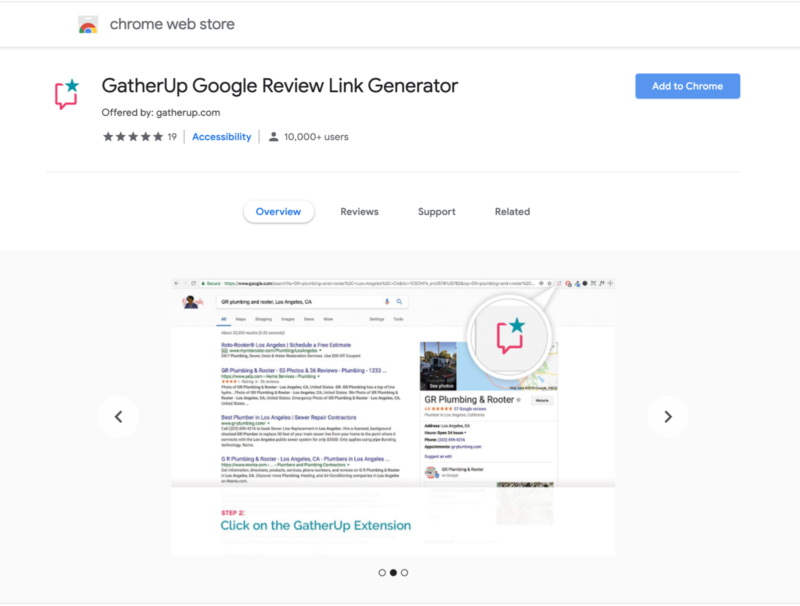
Get the GatherUp Google Review Link Generator
This tool has the added benefit of surfacing both the PlaceID and the CID for any given listing. These are fundamental Google values for identifying a specific location amongst the millions in Google’s Knowledge Graph. It’s always best practice to archive this location data in case something goes wrong with a listing at some point in the future and you need help tracking down the cause.
Manually create the Google Review Link URL for your business
Ideally, the Google review link URL you use for your business should work all the time and make it easy for your customer to leave you a Google review. You also want a link that:
-
Lets your customer leave a review with the fewest clicks and scrolls
-
Works in both desktop and mobile environments
-
Works whether the user is already logged in to Google or not
-
Never changes
There are various online resources to help you create a link. Unfortunately, some links that are generated don’t meet these criteria. One way to be sure that your link will work correctly is to make it yourself. Here are the steps:
- Using Chrome, do a brand search to trigger the Knowledge Panel result on the right. Then, you’ll want to click to view all reviews.
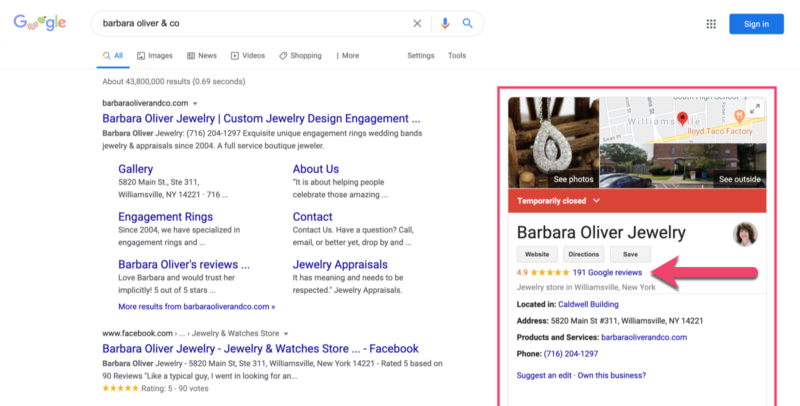
- This will take you to the review box. Click on the “Write a review” button.
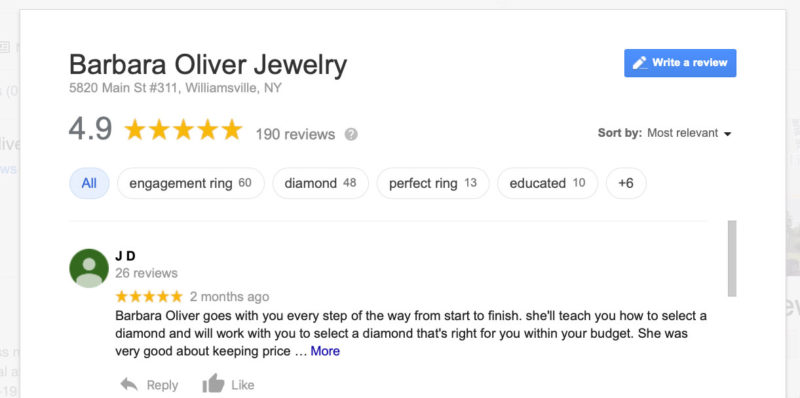
- Then copy the URL. It will look similar to this:
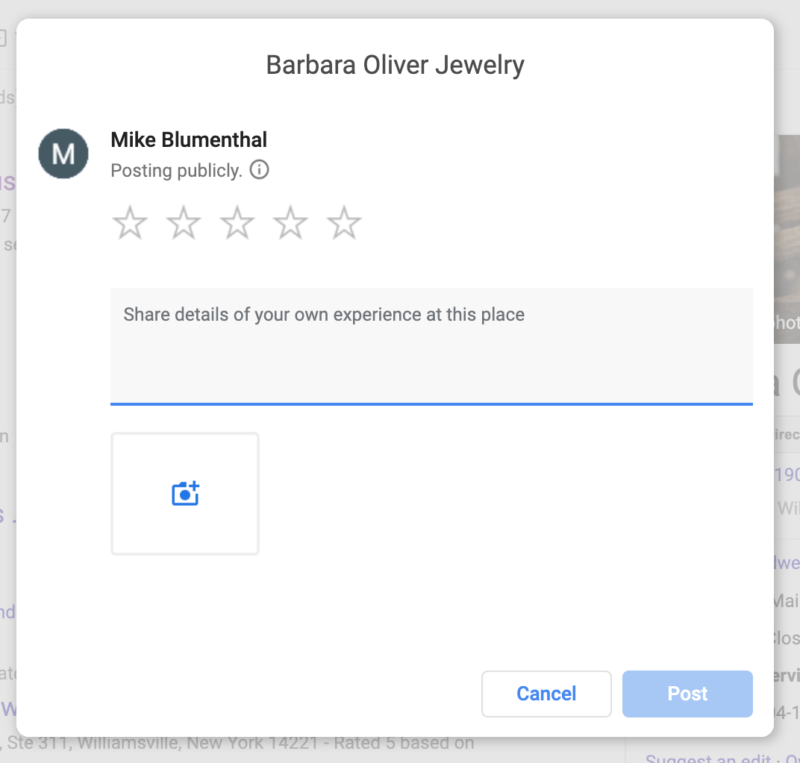
- That’s it. That’s your link.
Our friends at Whitespark made a pretty sweet Google Review Link Generator tool you can use too. This will automate the above process for brick-and-mortar businesses. Unfortunately, it doesn’t work for service area businesses.
Pro tip: Use a redirect to “own” your Google Review Link
With Google, things can change quickly; any link you generate will likely change at some point in the future. You can’t change Google but can future-proof your review URL with a simple strategy. Control the URL you promote for Google Reviews using a redirect or forwarding URL.
This is a web-based technology that allows one URL to point to another. Create a forwarding URL, such as https://gatherup.com/googlereview, that automatically links (redirects) to your Google Review URL. Most web hosts offer this feature in an easy interface and if you are using WordPress there are simple plug-ins like Redirection that accomplish this task. In this case, the redirect allows you to “own” the link that you give to customers for Google Reviews. It has the added benefit of allowing you to track how frequently the link is clicked as well.
If Google changes review URLs, you can simply update the redirect. This strategy allows you to continue using the forwarding URL you created in all existing marketing materials and communication.

Comments are closed.