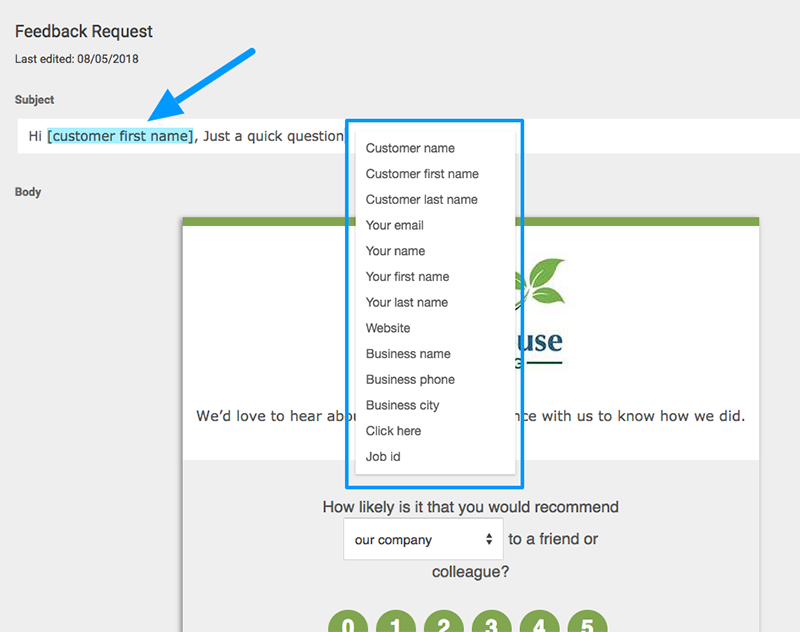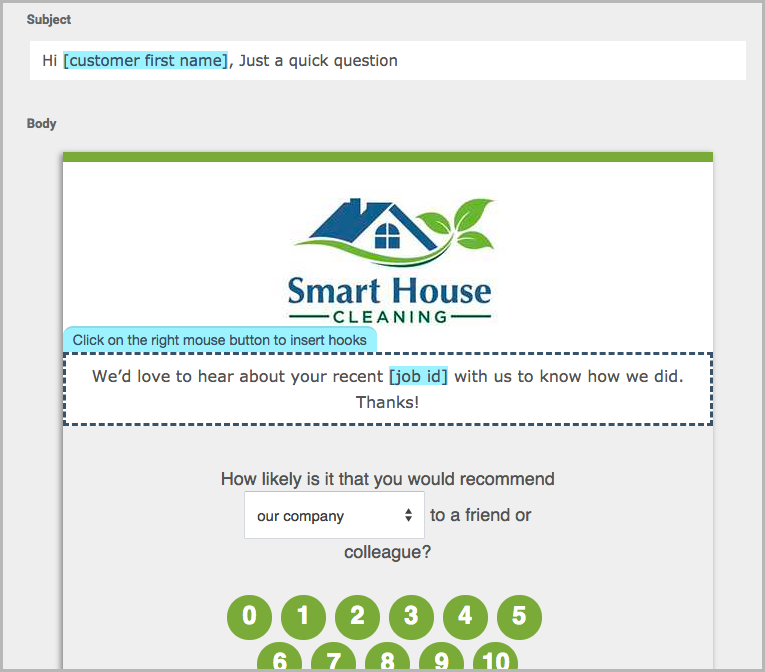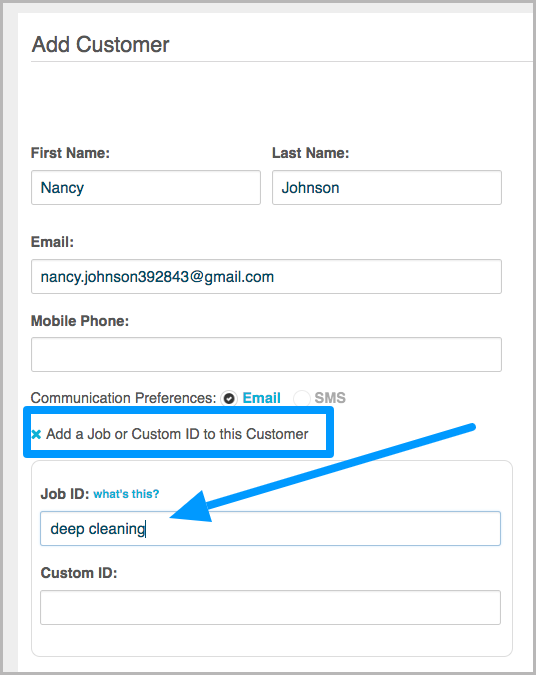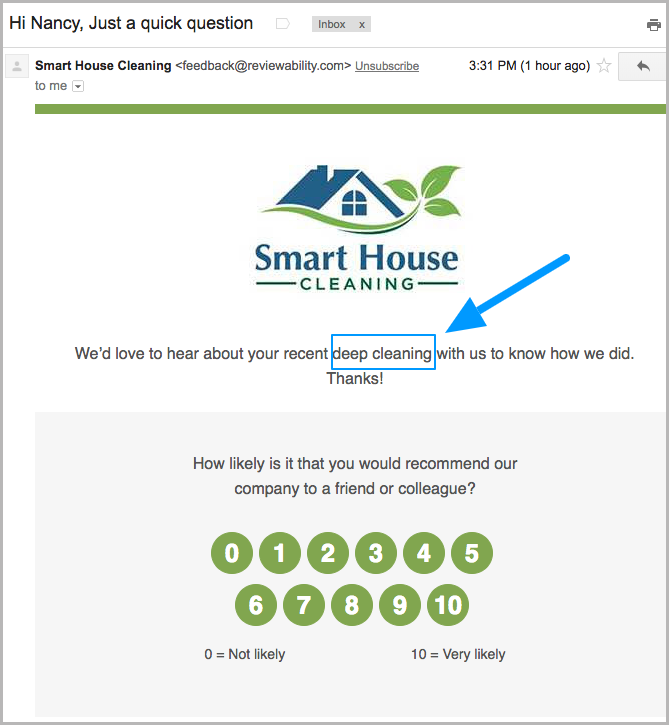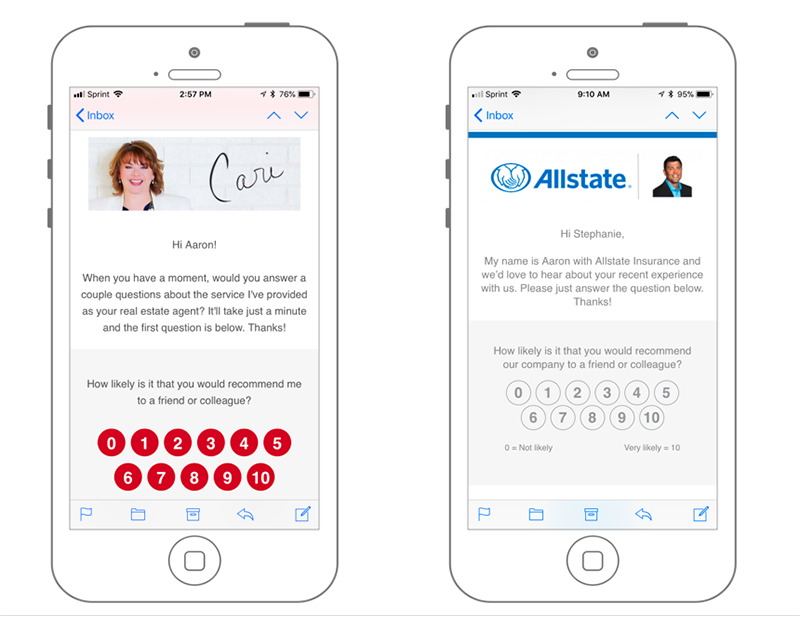One of the many benefits of software is it’s ability to automate tasks saving you valuable time and effort. The downfall to software and marketing automation is it can feel overly robotic and lack authenticity. When asking a valued customer for feedback and online reviews, you won’t want to skimp on authenticity.
Let’s look at some ways you can add personalization and human authenticity to your automated review requests when using our software so you get the best of both worlds.
1- Use Customer Names In The Email Subject Line & Content
The editors in our Request Modes make it easy to add personalization where you need it. You are able to add a customer’s name to the subject line or email body content. (This also works for SMS/text messages for customer first name.)
When editing the subject line or email content, just right click and you will receive a list of options from our “hooks” that allow you to hook into data already existing in our system. The image below shows you the selection of hooks you can use.
2- Use The JobID Field To Personalize Content
Another great way to personalize your review request even further is to use the JobID field. This field is at the customer level and has many options for using it, but personalization is a very powerful one.
When adding your customers manually, by list upload or by API, you can place a service or product name in the JobID field. As an example we will show how this is done for a cleaning company that has many service types with one being a “deep cleaning” service.
First, edit your template to call in the JobID field. Shown below is how we use the hooks again to call in the [JobID] in the email content.
Next, when adding the customer you must enter the correct value (service) for the JobID field. Here is the manual process to add a customer (for a list upload, just have a JobID column in your spreadsheet). Once you add the name and email of the customer, click the “+” for “Add A Job or Custom ID to this Customer” for the JobID field to appear. Then enter your service name.
Then when you add the customer along with the JobID field, the email request comes to the customer with their specific service dispalyed in the content.
3- Use Photos With Your Logo
Make your communication more personal and human by adding humans to it. The logo file in the top of our email templates doesn’t have to be just a logo.
Depending on your type of business, this is a great opportunity to display more than just your branding. Anyone with a little bit of design skills (or hire it out) can create an image that uses both your logo and a photo of your team/staff or headshot.
Certain businesses are very well position for this like Realtors, chiropractors, lawyers, insurance agents and any other single person small business. Here are a couple examples of how Realtor Cari McGee uses her photo and how insurance agent Greg Sniezek use his photo with the logo in their feedback requests.
Start Making Your Review Requests More Personal
Adding just one or all three of these tips to personalize your email requests for 1st-party and 3rd-party reviews will only help your outcomes. While automation is incredible, automation with personalization is the sweet spot.