Updated: 12/20/2021
What’s this you say? You’ve automated tagging feedback? Yes, we have! If you’re a user who currently utilizes tags, we can feel you high-fiving us. Skip down to Automate Tags With Auto-Tagging for details. If you’re not that user, let’s talk tags and how they can benefit your business.
The Benefits of Tags and Tag Widget
To put it simply, tags help you organize and identify themes in feedback and can be used with Tag Widget to push select reviews to specific pages of your website. To elaborate, a tag is a word or phrase you assign to a 1st-party review that represents the theme of that review. An example of a tag strategy is to assign a tag that identifies a specific product mentioned in the review. You can then create a Tag Widget on a product page of your website and it will populate with only the reviews you have tagged for that product.
Tag Widget is a great tool to influence consumers with custom content (your 1st party reviews).
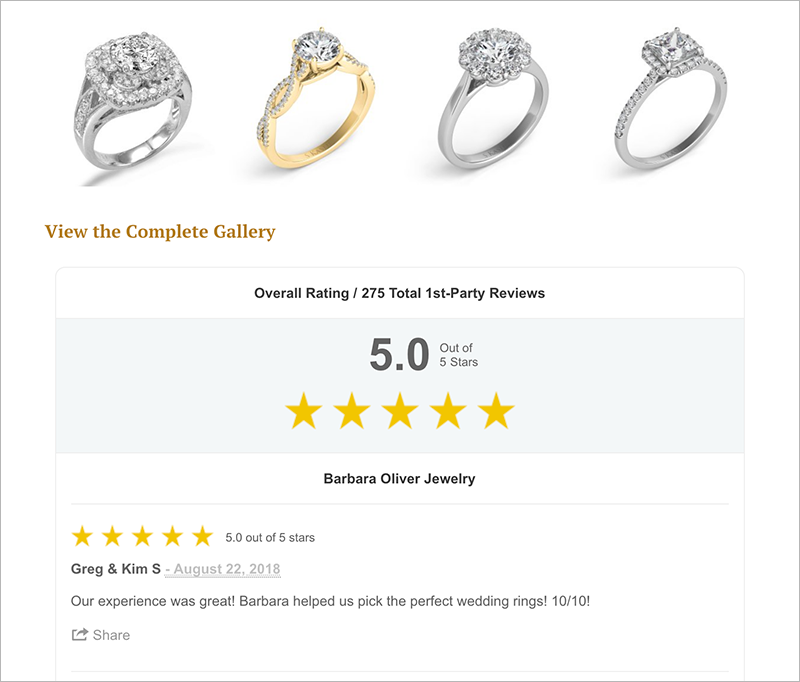
Barbara Oliver Jewelry uses the Tag Widget on product pages to highlight customer feedback provided about that specific product.
Having review content on your business website increases the perception of trustworthiness and the likelihood that a prospective customer will contact you (see this BrightLocal research report).
Tag Widget also enhances your website’s presence in search results (Review Widget and Reviews Badge do too).
Tags help you filter feedback in the platform by themes you wish to monitor in your review content such as service, quality, or satisfaction.
All accounts have the option to assign tags to feedback. Start using tags in the following ways:
- Go to Customer Profile to manually add tags to existing feedback
- When you add a customer you can manually add a tag(s)
- Include tags in your customer list upload
- Zapier integration
Because of the awesome benefits of tags, we wanted to build a feature that would automate the manual process of applying tags to 1st party reviews, especially for those with high volumes of feedback. And, we did. Let’s learn more about Auto-Tagging.
Automate Tags With Auto-Tagging
You can now auto-tag feedback using Auto-Tag Settings. Not only will an Auto-Tag automatically be applied to incoming feedback, you can choose to apply an Auto-Tag to all existing feedback in your account. Get the benefits of Tags without the manual work.
Complete three easy steps in Auto-Tag Settings to optimize your workflow and create a Tag using keywords. This tag will automatically be applied to 1st-party feedback AND 3rd-party reviews containing one or more keywords and you will no longer need to manually tag feedback.
- Tag Name: Name your tag. This will be the tag name that appears as a selection in the Tags filter dropdown in Success Report and Customer Activity
- Auto-Tagging Keywords: Add keywords. The system will scan 1st- and 3rd-party reviews as they come in, identify desired keywords, and automatically tag the review with the correct Tag Name. There is no need to include plurals in your keywords as the system will look for them automatically. If you include phrases in your keywords such as “cold food” or “poor service” the system will only tag a review that has an exact match to your keyword phrase.
- Apply To Older Feedback: Use this toggle to apply your tag to all of your existing feedback and reviews in your account. Please allow 24 hours for the system to get the job done.
The added functionality of Auto-Tag will save you time and improve your ability to analyze the feedback received from your 1st-party feedback and 3rd-party reviews. Once tags have been added and applied to your feedback, use them to create powerful Tag Widgets for your website and to filter data in Customer Activity to find actionable insights. Ready to play? Tag. You’re it!
This feature is available to any and all account types using GatherUp.
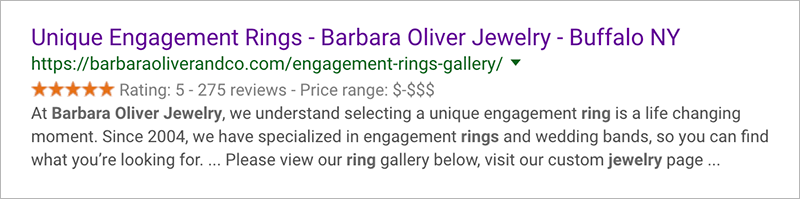

Comments are closed.